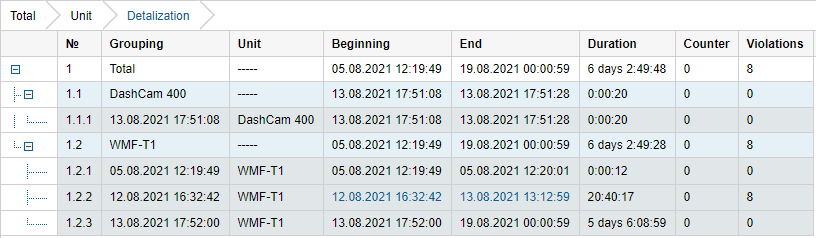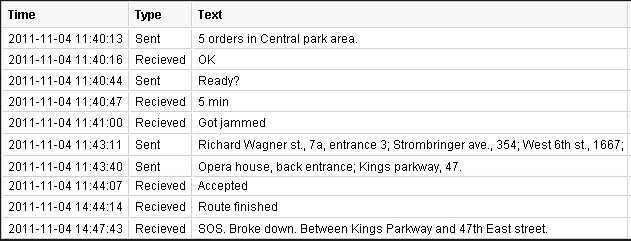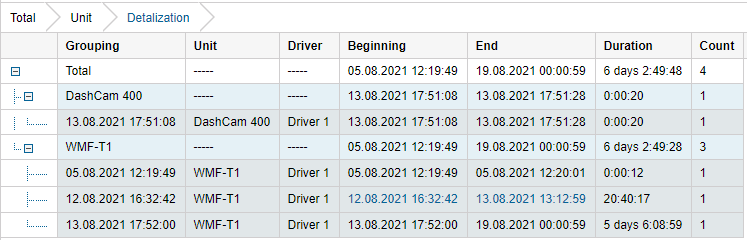Disclaimer: features differ based on Subscription Plan
To generate reports on drivers or driver groups, you should have the Query reports or messages access right to the resource to which these drivers or groups belong. The driver and the report template should belong to the same resource.
The following types of tables can be applied to drivers:
Assignments
The Assignments table shows when and to which unit the driver was assigned, how long his work shifts lasted, how much fuel was spent, the distance travelled, etc.
The table can include the columns described below.
Column | Description |
Unit | The name of the unit to which the driver was assigned. |
Driver | The name of the assigned driver (only in the report on the group of drivers). |
Beginning | The date and time when the driver was assigned to the unit. |
Initial location | The initial position, that is, the address at that moment (if available). |
End | The date and time when the driver was separated from the unit. |
Final location | The final position, the address at that moment (if available). |
Duration | The duration of a work shift. |
Total time | The time from the beginning of the first shift to the end of the last shift. |
Engine hours | The total amount of engine hours for a working interval of the driver. |
Engine hours in movement | The number of engine hours for the interval of movement with the assigned driver. The movement is considered those intervals in which the speed value was greater or equal to the one from the Min moving speed field in the trip detector. |
|
Engine hours in idle run | The number of engine hours for the interval of idling with the assigned driver. |
Mileage | The distance travelled within the period. |
Mileage (adjusted) | The mileage taking into account the coefficient set in the unit properties on the Advanced tab. |
Urban mileage | The distance travelled in the urban area. |
Suburban mile age | The distance travelled in the suburban area. It is calculated in regards to speed. The urban/suburban speed line is indicated on the Advanced tab (the Urban speed limit setting). |
Avg speed | The average speed on a given interval. |
Max speed | The maximum speed registered within this work shift. |
Counter | The value of the counter sensor. |
Status | The status of the unit registered during the interval (if there are several, the first one is displayed). |
Violations | The number of violations. |
Count | The number of assignments found on a given interval. |
Consumed | The amount of fuel consumed in total for all fuel sensors. |
Consumed by... | The volume of consumed fuel detected by any fuel sensor (such as impulse/absolute/instant fuel consumption sensor, fuel level sensor) or calculated by math or rates. |
Avg consumption | The average fuel consumption, determined from the available fuel sensors. |
Avg consumption by... | The average fuel consumption in the trip detected by one of the methods mentioned above. |
Initial fuel level | The fuel level at the beginning of the work shift. |
Final fuel level | The fuel level at the end of the work shift. |
Penalties | The penalties calculated for the adjusted Eco driving criteria. |
Rank | The penalty points, converted into a grade using a 6-point rating system. |
Notes | An empty column for your custom comments. |
In addition, in the report template to the right of the list of columns, you can specify the units to which the report is applied. If no units are selected in this section, the report will be applied to all available units.
The report is designed in such a way that the first column is the list of units to which the driver was assigned. It is recommended to apply the detalization option to this table to get a possibility to expand any unit and see more detailed information about all work shift.
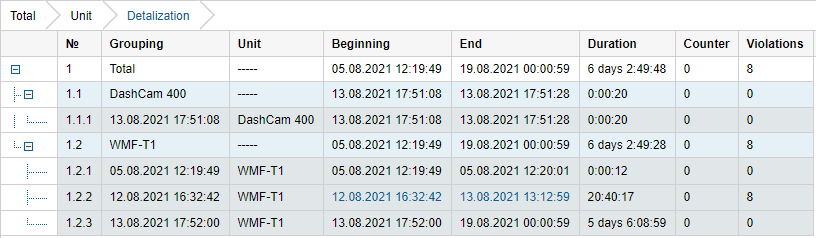
To determine the intervals of the assignment, the messages from the unit are also taken into account. If there are such messages, they are considered to be of more priority than the messages about the assignment (the intervals are counted according to them).
Custom fields
The Custom fields report shows the list of custom fields entered in the corresponding tab of the driver's properties. It can be generated for an individual driver as well as for the whole group.
The available columns are listed below.
Column | Description |
Driver | The name of the driver (only in the report on the group of drivers). |
Name | The custom field name. |
Value | The custom field value. |
Notes | An empty column for your custom comments. |

Driver activity
The Driver Activity table shows such information as the type of driver's action, the crew of a vehicle, the state of the tachograph cards. It can include the columns described below.
Column | Description |
Beginning | The date and time when the activity begins. |
Card | The state of the digital tachograph (inserted/not inserted). |
Activity | The type of driver's activity (rest, work, driving, available, not available). |
Source | The source of data, which is used to generate information about driver activity. The following column values are available: E — the data about trips is used; T — the tachograph data is used; U — the data about driver separation is used; None — the data source is unknown. |
Unit | The name of the unit to which the driver is assigned. |
Driver | The name of the assigned driver (only in the report on the group of drivers). |
Driving | The time of driving. |
Work | The hours of active work (time spent by the driver on vehicle repair, fuel filling, etc.). |
Availability | The hours of passive work (time spent by the second driver in the moving vehicle). |
Rest | The time for rest of the driver (vehicle is stopped, the driver rests in a specially designated place). |
Overall work | The total time spent by the driver on such actions as driving, work, reserve. |
Slot | The slot for digital tachograph card (driver or co-driver). |
Status | The vehicle crew size (single/crew). |
Daily mileage | The distance covered by the assigned driver during the day (24 hours). |

While creating this report template, you should select the data source for determining driver activity in the Interval filtration section of the table settings.
Eco driving
In addition to the information contained in the same name report on unit, the table includes a column with the name of the unit to which a driver is assigned.
If you add a column with a custom sensor value (Avg value of custom sensor, Min value of custom sensor, Max value of custom sensor, Initial value of custom sensor, Final value of custom sensor) to this table, then you should specify the full name of the required sensor in the Custom sensor name filter. Otherwise, you cannot save the report template.
Infringements
This report shows the information on the violations of labour routine by the driver. The violations are determined in accordance with the DOSH regulations.
The report can include the columns described below.
| Column | Description |
|---|
| Time | The date and time of the infringement registration. If the driver has been driving for 6 hours or more, the infringement is registered at the moment when driving, excluding work, has lasted 6 hours (+/- 1 minute) from the start of movement. Such an infringement is considered very serious. If the driver has been driving for 5 to 6 hours, the infringement is registered at the moment when driving has lasted 5 hours, and if he or she has been driving for 4.5 to 5 hours, the infringement is registered at the moment when driving has lasted 4.5 hours. Such infringements are considered serious and minor, respectively.
Thus, if you run the report for today twice, you may get different data on the last infringement of driving duration. For example, if the driver has managed to drive 4 hours and 40 minutes by the first report execution, and 5 hours by the second, then the infringement registration time and seriousness in the first and second reports will differ. At the same time, regardless of the seriousness degree, the description “Exceeded uninterrupted driving time of 4 h 30 min” is displayed for such infringements. |
| Infringement | The type of driver's activity the conditions of which have been violated. |
| Description | A short description of the infringement. |
| Seriousness | The extent of the infringement. |
| Unit | The name of the unit to which the driver is assigned. |
| Driver | The name of the assigned driver (only in the report on the group of drivers). |
| Count | The number of violations. If the grouping option is activated, this column shows the total number of violations for the selected interval. |

While creating this report template, you should select the data source for determining driver activity in the Interval filtration section of the table settings.
SMS messages
This report shows the correspondence of the dispatcher with the driver via SMS. The dispatcher (operator) can send messages to the driver from the WemoFleet interface through a special SMS window. The driver sends messages from his mobile phone. This mobile phone number must be indicated in the driver's properties.
This table is available only for reports on the group of drivers.
The columns that can be included in the table are listed below.
Column | Description |
Time | The date and time when the message arrived. |
Type | The message type: sent (message sent by the dispatcher) or received (message received from the driver). |
Text | The text of the message. |
Phone | The phone number of the driver. |
Modem phone | The phone number of the modem that sent/received an SMS. |
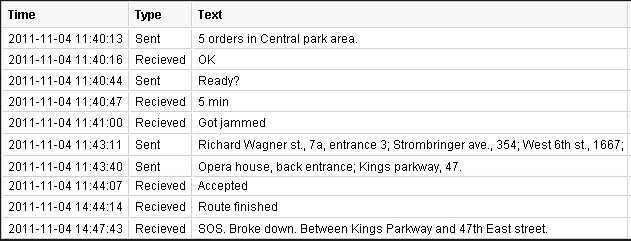
Trips
The Trips table displays the location, duration, speed, and other parameters. It can include the columns described below.
Column | Description |
Beginning | The date and time when the trip began. |
Initial location | The address where the device was at the beginning of the trip. |
Initial coordinates | The geographical coordinates of the location of the unit at the beginning of the trip (in decimal degrees). |
End | The date and time when the trip ended. |
Final location | The address where the device was at the end of the trip. |
Final coordinates | The geographical coordinates of the location of the unit at the end of the trip (in decimal degrees). |
Driver | The name of the driver assigned to the unit (only in the report on the group of drivers). |
Unit | The name of the unit used in the trip. |
Trailer | The name of the trailer (if assigned). |
Duration | The time interval of the trip. |
Engine hours | The time of the operation of engine hours during the trip. |
Mileage | The distance travelled during the whole trip. |
Mileage (adjusted) | The mileage taking a coefficient set in unit properties (the Advanced tab) into account. |
Urban mileage | The distance travelled in the urban area. |
Suburban mileage | The distance travelled in the suburban area (i.e. at high speed). The urban/suburban speed line is indicated on the Advanced tab (the Urban speed limit setting). |
Avg speed | The average speed within the trip. |
Max speed | The maximum speed registered within the interval. |
Trips count | The number of completed trips. |
Consumed | The volume of consumed fuel detected by any sort of fuel sensor. If several such sensors are available, their values sum up. |
Consumed by... | The volume of consumed fuel detected by a fuel sensor (such as impulse/absolute/instant fuel consumption sensor, fuel level sensor) or calculated by math or rates. More information about fuel in reports can be found here. |
Rates deviation by... | The difference between consumed fuel detected by a sensor and consumption rates. If a number in this cell is negative, it means the detected consumption does not exceed the indicated rates. |
Avg consumption | The average fuel consumption by any sort of fuel sensor. If several such sensors are available, their values sum up. |
Avg consumption by... | The average fuel consumption during the trip detected by one of the methods mentioned above. |
Avg consumption in idle run by... | The average fuel consumption during the idle run. |
Avg mileage per unit of fuel by... | The average fuel consumption (per one liter/gallon) detected by one of the methods mentioned above. |
Initial fuel level | The fuel level at the beginning of the trip. |
Final fuel level | The fuel level at the end of the trip. |
Max fuel level | The maximum fuel level during the trip. |
Min fuel level | The minimum fuel level during the trip. |
Penalties | The penalties calculated for the adjusted Eco driving criteria. |
Rank | The received penalty points converted into a grade using a 6-point scoring system. |
Notes | An empty column for your custom comments. |
If you add a column with a custom sensor value (Avg value of custom sensor, Min value of custom sensor, Max value of custom sensor, Initial value of custom sensor, Final value of custom sensor) to this table, then you should specify the full name of the required sensor in the Custom sensor name filter. Otherwise, you cannot save the report template.
Additional possibilities
For the Assignments and SMS messages tables, you can apply grouping by days/weeks/months, but you need to take into account that in these tables only one level of nesting is possible, i.e. units at the first level, generalized information for the specified date/week/month (the second level is not disclosed) at the second one.
In addition, you can query statistics for the reports, where the following fields are possible: report template name, driver name, report interval (beginning and end), and report generation time.
Tracks of the driver's movements can be displayed on the map.
Most tables can be generated for a group of drivers.
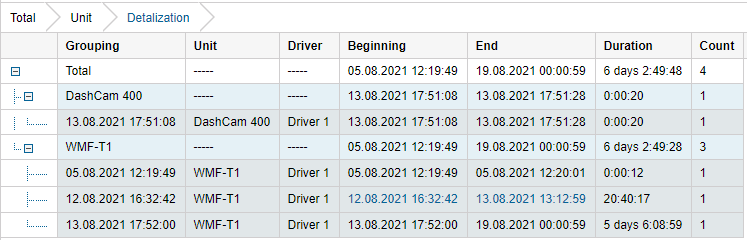
The information in the report on a driver may differ from that in the report on a group of drivers, because the former takes into account the shifts of only one driver, while the latter considers the data on all the drivers of the group, including shift intersections on the same units.
You cannot use the Total row in reports on driver groups and trailer groups.
V 1.0.0